Exiting Activities¶
To Exit an Activity, use the touchpad or a mouse to move the cursor to the close box on the right corner of the Frame and click. Try to have no more than three Activities open at once.

To quit an Activity using a keyboard shortcut, press and hold the ctrl key, and then press the q key.
Scratch¶
There are some “Activities”, such as Scratch, that are closed from the “File” menu by selecting “Quit” or “Exit”. These activities may require a separate step to save your work by clicking on the “save” or “save as” command or may also be done by clicking the folder icon with a downpointing arrow.
In Scratch, for example, you must go to “File” then “Save As” then give your project a name next to “New Filename” then click “OK”.
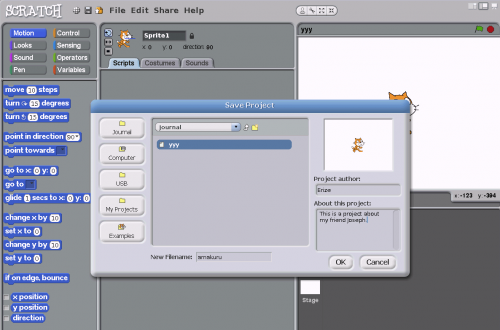
Etoys¶
The Etoys Activity closes by clicking a button that has an ✕ within a white disc, rather than the stop sign.