Group View¶
The Group View shows you, your friends and allows you to easily interact with them.
Accessing the Group View¶
To show the Group View, click the Group icon on the Frame or press the F2 key.
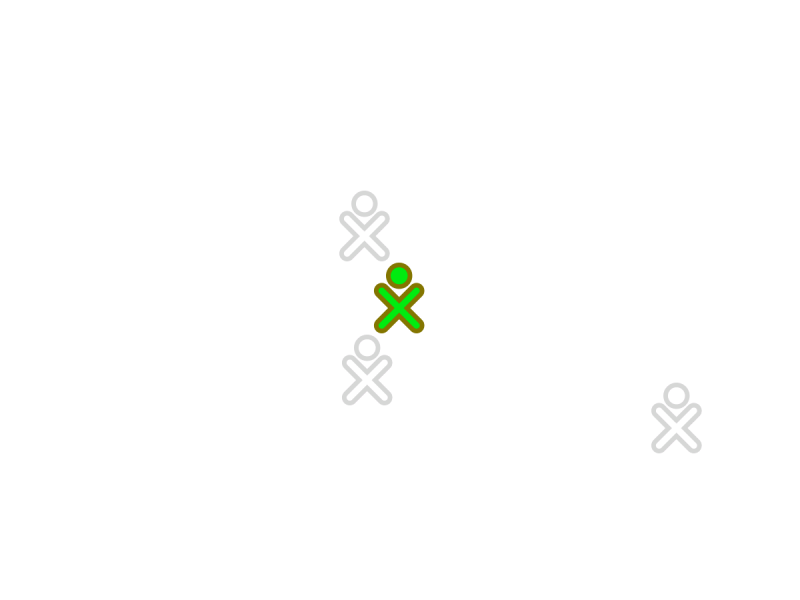
The Group View shows you and your friends. XO icons that are dimmed represent friends who are currently offline.
Adding a friend¶
You add friends to the Group View from the Neighborhood View.
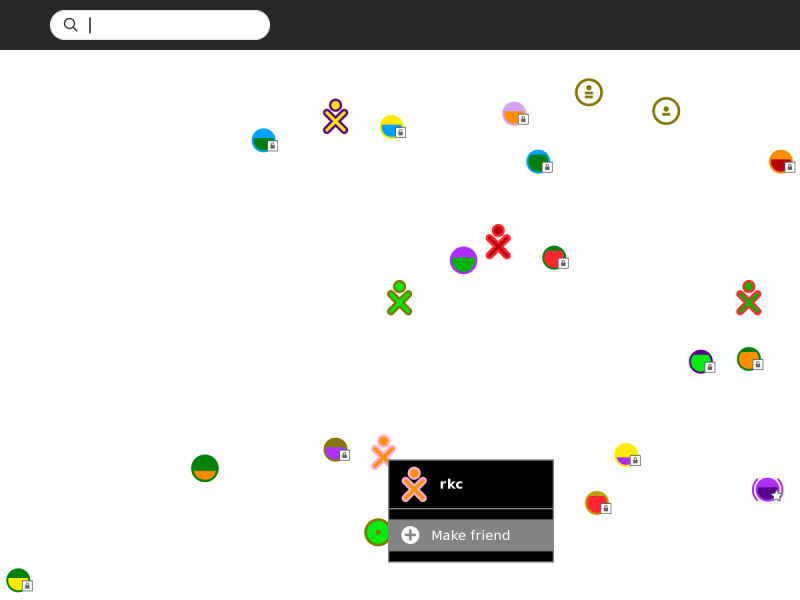
When you hover over an XO icon, the Make friend menu option appears. Click this option to add that person as a friend.
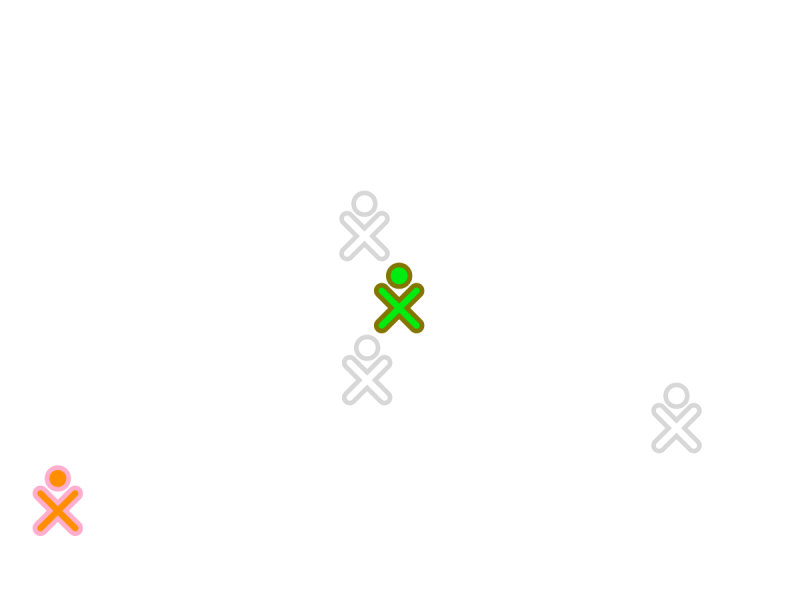
Your new friend’s icon then appears in the Group View.
Inviting a friend¶
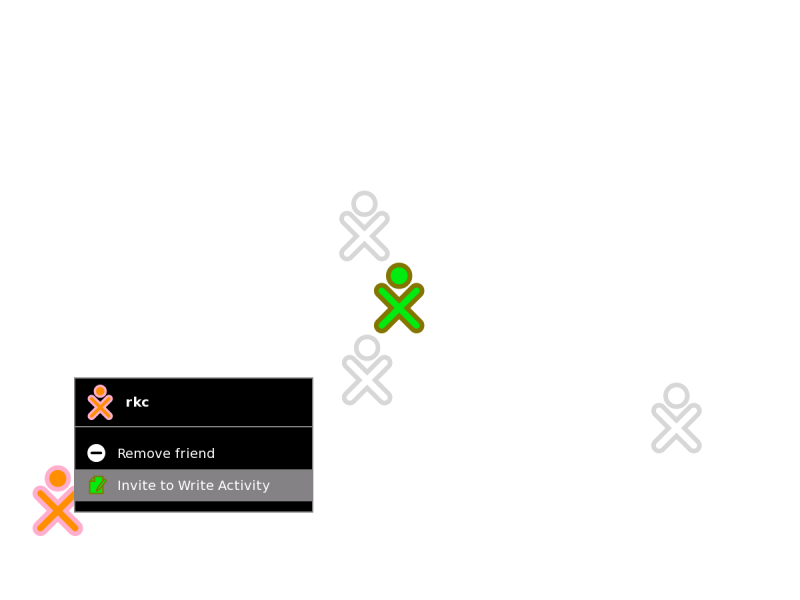
From the hover menu, you can also invite friends to join your current Actvity. There is more information about invitations and sharing in the Collaborating chapter.
Removing a friend¶
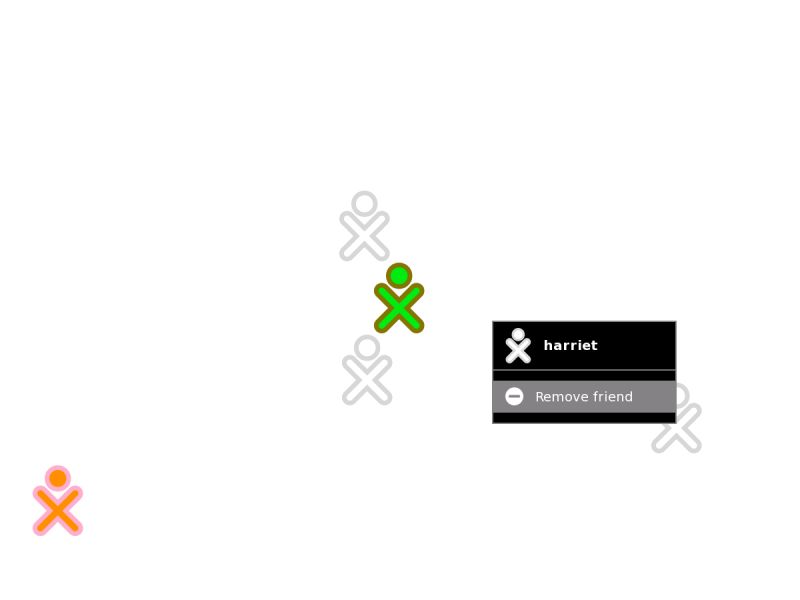
You can remove a friend from the Group View using the hover menu. Click Remove friend. That person’s icon disappears from the Group View.